karlek
Member
So, I got this Beckhoff embedded PC for some testing purposes of various K-bus terminals. Before I worked with CX1010 and had no such problems.
OK, so the problem is happening pretty much at the start of using the CX8090. In the TwinCAT system manager I just can't get the CX to show in "Add route dialog". Of course, I am using the X001 ethernet port (and the CX is in config state - set by those red switches inside the housing).
When I connected my laptop to CX using the other Ethernet port (X101) I can see the CX in the network (Windows Explorer on my laptop) - so I double clicked the icon and accessed Upnp webpage used for diagnosis.
I have attached a screenshot where you can clearly see that port X001 can't get IP address assigned by DHCP, while X101 got an IP address. I also tried disabling DHCP for X001 and setting IP address manually but after I click "Save Network Settings" the IP address just returns to 0.0.0.0.
Help anyone, what am I doing wrong?
P.S. the configuration is Windows 10 and TwinCAT v2.11.2232 on my laptop.
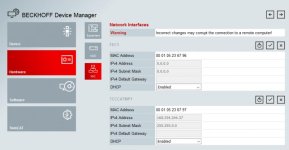
OK, so the problem is happening pretty much at the start of using the CX8090. In the TwinCAT system manager I just can't get the CX to show in "Add route dialog". Of course, I am using the X001 ethernet port (and the CX is in config state - set by those red switches inside the housing).
When I connected my laptop to CX using the other Ethernet port (X101) I can see the CX in the network (Windows Explorer on my laptop) - so I double clicked the icon and accessed Upnp webpage used for diagnosis.
I have attached a screenshot where you can clearly see that port X001 can't get IP address assigned by DHCP, while X101 got an IP address. I also tried disabling DHCP for X001 and setting IP address manually but after I click "Save Network Settings" the IP address just returns to 0.0.0.0.
Help anyone, what am I doing wrong?
P.S. the configuration is Windows 10 and TwinCAT v2.11.2232 on my laptop.
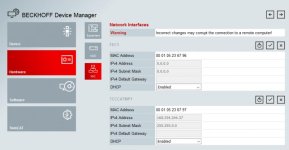
Last edited:




