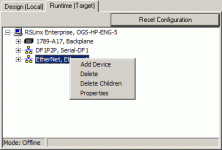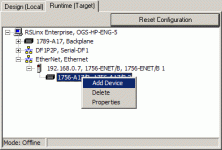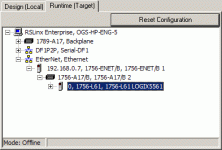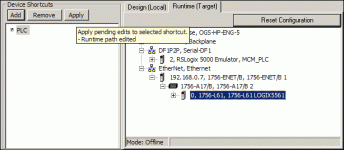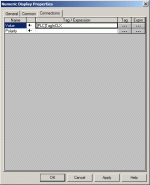wonderful_plc
Member
Hi all,
I am very new to the PLC setting. May I know is anyone have the experience to establish the communication between the Panel View Plus 1500 and the 1756 controllogix controller?
I would like to read all the modbus address from PLC in HMI. Thank you.
I am very new to the PLC setting. May I know is anyone have the experience to establish the communication between the Panel View Plus 1500 and the 1756 controllogix controller?
I would like to read all the modbus address from PLC in HMI. Thank you.