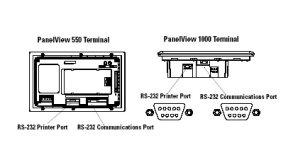You are using an out of date browser. It may not display this or other websites correctly.
You should upgrade or use an alternative browser.
You should upgrade or use an alternative browser.
PanelView 600
- Thread starter maxine
- Start date
maxine,
Without doing some Manual review, I don't remember any direct way to disable a printer port from the Panelview screen. However there probably is a way to do that using specific software packages. The first question is: what computer software program are you using the Panelview with? Now, does that program manual, in the chapter dealing with "Printers", "Printer Set-Up", or "Communications Port Settings", show any method that the printer port can be disabled using a programming line of code? If so, then you can set up a button on your Panelview screen to do the job. Otherwise, probably not.
Without doing some Manual review, I don't remember any direct way to disable a printer port from the Panelview screen. However there probably is a way to do that using specific software packages. The first question is: what computer software program are you using the Panelview with? Now, does that program manual, in the chapter dealing with "Printers", "Printer Set-Up", or "Communications Port Settings", show any method that the printer port can be disabled using a programming line of code? If so, then you can set up a button on your Panelview screen to do the job. Otherwise, probably not.
rsdoran
Lifetime Supporting Member
I am not sure I understand completely but...
The light bulb came on. In Configration mode you enter Printer Setup and there be an option for enabling or disabling....BUT this may be dependent on whether the port can be used for file transfer.
Here is the manual: http://www.ab.com/manuals/eoi/pdf/2711-um014d-en-p.pdf
Chapter 3 page 34 shows the Printer setup in Configuration mode.
The light bulb came on. In Configration mode you enter Printer Setup and there be an option for enabling or disabling....BUT this may be dependent on whether the port can be used for file transfer.
Here is the manual: http://www.ab.com/manuals/eoi/pdf/2711-um014d-en-p.pdf
Chapter 3 page 34 shows the Printer setup in Configuration mode.
Last edited:
Ken Roach
Lifetime Supporting Member + Moderator
Which communication option do you have for your PV600 ?
Some PanelView terminals (RIO, DH+, ControlNet and DeviceNet) can use their RS-232 ports for Upload/Download or for Printing. On those terminals, you have to set the port for "Printing Disabled" if you want to upload or download using the RS-232 port.
Other PanelView terminals (DH-485 and DF1) have a secondary Printer Port that can only be used for Printing. If you want to disable that port.... unplug it !
I just powered up a 2711-T9C3 terminal with DH485 networking and an RS-232 printer port. It still has a button for "Port Mode" on the Printer Setup screen in Configuration Mode, but it doesn't do anything when you press it because the RS-232 port on this particular model of PanelView can only be used for printing.
Some PanelView terminals (RIO, DH+, ControlNet and DeviceNet) can use their RS-232 ports for Upload/Download or for Printing. On those terminals, you have to set the port for "Printing Disabled" if you want to upload or download using the RS-232 port.
Other PanelView terminals (DH-485 and DF1) have a secondary Printer Port that can only be used for Printing. If you want to disable that port.... unplug it !
I just powered up a 2711-T9C3 terminal with DH485 networking and an RS-232 printer port. It still has a button for "Port Mode" on the Printer Setup screen in Configuration Mode, but it doesn't do anything when you press it because the RS-232 port on this particular model of PanelView can only be used for printing.
Hi Ken,
the terminal has 2 RS-232 and the comm. protocol is DH-485 (exactelly like yours...). The auxiliary port is configurated for printer. Ok, I was thinking maybe the comm. port is configurated for printing...Anyway, the ideea is I cannot communicate with this display and I don't know why. What I did: because the protocol is DH-485, I used RSLinx for communication and I picked 1747-PIC/AIC driver (according with AB manual) from the list. The comm. cable I have is 2711-NC13...Am I wrong or the display is defect?
the terminal has 2 RS-232 and the comm. protocol is DH-485 (exactelly like yours...). The auxiliary port is configurated for printer. Ok, I was thinking maybe the comm. port is configurated for printing...Anyway, the ideea is I cannot communicate with this display and I don't know why. What I did: because the protocol is DH-485, I used RSLinx for communication and I picked 1747-PIC/AIC driver (according with AB manual) from the list. The comm. cable I have is 2711-NC13...Am I wrong or the display is defect?
rsdoran
Lifetime Supporting Member
Since it is DH485, on the main port, and you chose the PIC driver..are you using a 1747-PIC, you will need too.
rsdoran
Lifetime Supporting Member
The DH485 model aux port can not be used for file transfers, just printing.
The PIC 9 pin connector goes to your computers serial port, you will need cable 1747-C10, C11 or C20 to connect from the PIC to the Panelview. The cable you need will look like the picture below.
Connecting to is explained in the manual Chapter 12
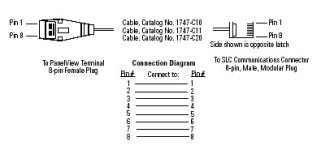
The PIC 9 pin connector goes to your computers serial port, you will need cable 1747-C10, C11 or C20 to connect from the PIC to the Panelview. The cable you need will look like the picture below.
Connecting to is explained in the manual Chapter 12
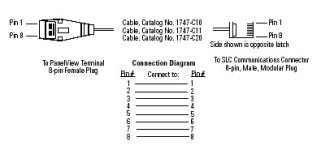
Last edited:
rsdoran
Lifetime Supporting Member
rsdoran
Lifetime Supporting Member
Similar Topics
I am trying to go to a 504 CPU.
and on my hmi I am getting a 9028 error.
can someone explain what they mean by change reference?
- Replies
- 12
- Views
- 220
Hi
I have a number of the older PanelView Plus 600 HMI's (2711P-T6C20D, Ser D) that I want to update to the latest firmware. I believe that the...
- Replies
- 10
- Views
- 459
Hello, Friends
Please someone help me find right cable to communicate Panelview 600 (2711-B6C9) to Micrologix 1200 (1762-L24AWAR). AND any advice.
- Replies
- 3
- Views
- 269
Hello ,
I have an HMI of PV+ 600 (2711-T6M5D) Ser A Rev B, This HMI doesn't have the ethernet port i have to take backup through communicate...
- Replies
- 5
- Views
- 652
Hello all,
I copied the MER file from one PanelView Plus 600 to another one, using a USB drive.
On the new HMI, I copied the MER file to the...
- Replies
- 4
- Views
- 628