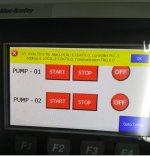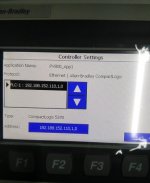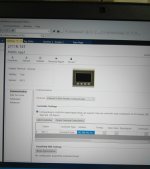Hi experts,
I have Panelview 800 Teriminal (version 4.012) connected to 5370 compactlogix L2 controller(1769-L24ER-QBFC1B). Through Ethernet cable (2711P-CBL-EX04).
I am using Connected Component workbench version 10.01. i create an application START, STOP, PUMP OUTPUT. I map the tags from Logix designer 5000 and validate. There is no error but warning only (attached). And downloaded successfully. Then i try to start from HMI its not working. (No changes in the HMI and Ladder Program).
Then i found in the PLC indicator (NS) is still blinking (Green) while connected with Panelview 800 Terminal. But when i connected with computer to plc (NS) indicator will be stable (Green).
I read the manual It shows "Flashing green = The port has an IP address, but no CIP connections are established." I don't know what i have to do.
Kindly give me the solution.
Regards,
M.Vinothkumar
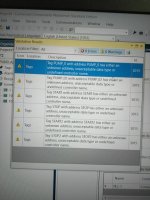

I have Panelview 800 Teriminal (version 4.012) connected to 5370 compactlogix L2 controller(1769-L24ER-QBFC1B). Through Ethernet cable (2711P-CBL-EX04).
I am using Connected Component workbench version 10.01. i create an application START, STOP, PUMP OUTPUT. I map the tags from Logix designer 5000 and validate. There is no error but warning only (attached). And downloaded successfully. Then i try to start from HMI its not working. (No changes in the HMI and Ladder Program).
Then i found in the PLC indicator (NS) is still blinking (Green) while connected with Panelview 800 Terminal. But when i connected with computer to plc (NS) indicator will be stable (Green).
I read the manual It shows "Flashing green = The port has an IP address, but no CIP connections are established." I don't know what i have to do.
Kindly give me the solution.
Regards,
M.Vinothkumar
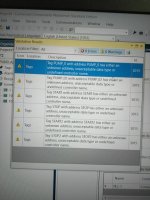

Attachments
Last edited: