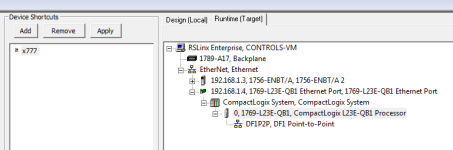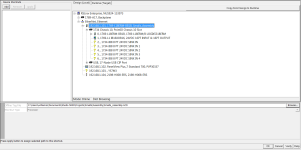mjevans1
Member
I have a PanelView Plus 700 and a Compact Logix L23E V19. I am trying to apply the PLC to the shortcut but the "Apply" button never comes active. It is always greyed out. I have tried to restart my computer and also did a repair on RSLinx Enterprise. Please somebody help me figure this out.