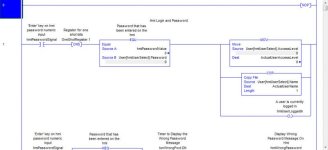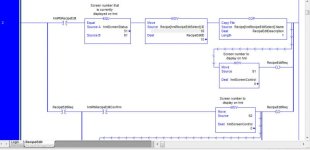Okay! Once again, I will let you all know that I'm learning as I go. I have a program that I did not develop but have been asked to make some adjustments to. I have some experience, but I have never written logic for HMIs through the PLC program. We have a numeric input on the HMI that we want to password protect (not the whole screen, just the input button). I would normally just set this up in the FT program, but they already have security setup through the Studio 5000 program. So, I figured I could use that logic to secure the input. I'm assuming that I should just need to add an instruction to the logic for the input, but I don't know what. Any one have experience with this? Any suggestions? I am attaching links to screen shots of the login and input button logic from the program.
https://drive.google.com/file/d/1NcGV8XQAwNWds2gZd9u_Q3WqjQe0Jfk5/view?usp=sharing
https://drive.google.com/file/d/1kdvrMEp4qu4CPGCBgdp4vcnvU3F5_U5G/view?usp=sharing
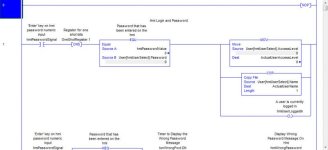
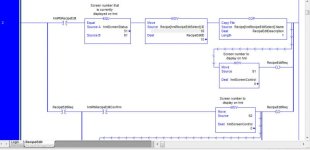
https://drive.google.com/file/d/1NcGV8XQAwNWds2gZd9u_Q3WqjQe0Jfk5/view?usp=sharing
https://drive.google.com/file/d/1kdvrMEp4qu4CPGCBgdp4vcnvU3F5_U5G/view?usp=sharing