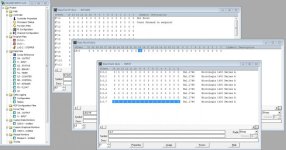Hey all
I have created a application in ft me edition with rslogix 500 program offline tags.
I basically imported .eas file. All the tags with symbols, address got imported and created all the screens and used this tags in connection the components. Then created a shortcut with dummy Ethernet address as 10.1.2.34 in communication setup. So I used all the tags as direct referencing. After all the screens are done.
I went to some other PLC where another program is running right now the address of this PLC is 10.2.3.45
I want to test my application by connecting to the second plc. So what I have done I created a new communication path going to communication setup
Clicked on Ethernet selected 10.2.3.45 clicked ok.
Started test application as soon it started I find weird things in diagnosis banner one information show ur tag is incorrect, on information unable to connect 10.1.2.34. I don’t understand how to work now can any body suggest me
N
I have created a application in ft me edition with rslogix 500 program offline tags.
I basically imported .eas file. All the tags with symbols, address got imported and created all the screens and used this tags in connection the components. Then created a shortcut with dummy Ethernet address as 10.1.2.34 in communication setup. So I used all the tags as direct referencing. After all the screens are done.
I went to some other PLC where another program is running right now the address of this PLC is 10.2.3.45
I want to test my application by connecting to the second plc. So what I have done I created a new communication path going to communication setup
Clicked on Ethernet selected 10.2.3.45 clicked ok.
Started test application as soon it started I find weird things in diagnosis banner one information show ur tag is incorrect, on information unable to connect 10.1.2.34. I don’t understand how to work now can any body suggest me
N