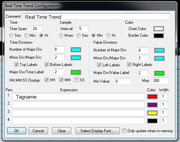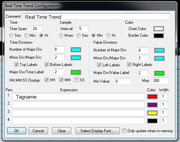I had that issue a few times with older versions of Intouch usually not stopping the Intouch App before shutting down the computer is the cause. Intouch cannot close down the historical log file correctly.
If you need the data from the corrupted day...shut down the Intouch app.
MOVE all the existing *.lgh files (and *.idx if made during your version) to "Store - Good History" folder...
not the folder where you have the corrupted #.lgh file.
Then
COPY the corrupted *lgh file to the original location of the history files and
"COPY" about 2 days of good *lgh files. in with the corrupted lgh file.
Now restart Intouch and you should have access to the information on the corrupted file up to the time it was corrupted. Of course you will see any new data due to corrupted time stamp at end if bad file.
After you get data you need... the just shut down Intouch, MOVE the existing history files. out of History folder and copy the good "Good History" files back in. Restart Intouch.
Make you follow Move and Copy instructions to keep form mixing up the corrupted history file. with good data.
The easier way.... is to get software that has the ability to read *lgh files and extract data..
Best around, and really only one I have seen, is called "LGH File Inspector" from Software Toolbox.
https://www.softwaretoolbox.com/lghfileinspector/lghfileinspector.html