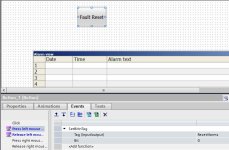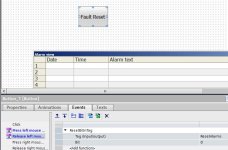I am doing something no one else has ever done....
I want a screen that lists all the faults that have occurred in the resent past on one screen.
And ,
I want those same faults to show up on another screen as a header, but only the "active alarms".
And
I want one button that I make on the screen to reset / acknowledge these alarms. (not the tiny button on the toolbar which is always greyed out even though it is activated in the parameters)
If the alarm is no longer true, I want it to go away from the "active alarm list".
I have installed the alarm screen object from the pallet menu.
I have made an alarm list in the HMI.
I can turn on an alarm bit and it shows up in both lists.
But it never goes away.
And there is no where to define a single bit to "group acknowledge" all alarms.
There is a place to define an acknowledge bit for every single alarm, but I don't want a separate acknowledge bit for every alarm.
After hours of pouring over the help files, I think either this is not possible or I can't see it.
I think WIN CC Pro wants to have an alarm bit and also an acknowledge bit for each alarm. Even though single acknowledge is selectable and
de-selectable which supports a single bit "group acknowledge".
I only tried to use the built in function to save time. I think I could have written a custom alarm screen in less time.
I want a screen that lists all the faults that have occurred in the resent past on one screen.
And ,
I want those same faults to show up on another screen as a header, but only the "active alarms".
And
I want one button that I make on the screen to reset / acknowledge these alarms. (not the tiny button on the toolbar which is always greyed out even though it is activated in the parameters)
If the alarm is no longer true, I want it to go away from the "active alarm list".
I have installed the alarm screen object from the pallet menu.
I have made an alarm list in the HMI.
I can turn on an alarm bit and it shows up in both lists.
But it never goes away.
And there is no where to define a single bit to "group acknowledge" all alarms.
There is a place to define an acknowledge bit for every single alarm, but I don't want a separate acknowledge bit for every alarm.
After hours of pouring over the help files, I think either this is not possible or I can't see it.
I think WIN CC Pro wants to have an alarm bit and also an acknowledge bit for each alarm. Even though single acknowledge is selectable and
de-selectable which supports a single bit "group acknowledge".
I only tried to use the built in function to save time. I think I could have written a custom alarm screen in less time.