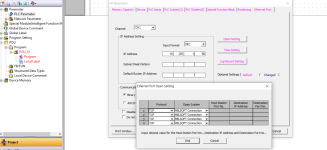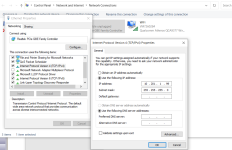akhmadzaki
Member
Hi all,
I have finished installing ethernet adapter module FX3U-ENET-ADP on the FX3U-48M PLC. From the ethernet module, i connected it to a wireless router and then i am planning of connecting to the ethernet module using GXWorks 2 on my laptop through wireless router. On the ethernet module, the error indicator LED is on (red). From the FX3U-ENET-ADP, it means that there might be setting or hardware errors.
I am asking if i have missed some steps on the installation process and if any of you have experience with similar problems.
Thanks in advance for the answers.
I have finished installing ethernet adapter module FX3U-ENET-ADP on the FX3U-48M PLC. From the ethernet module, i connected it to a wireless router and then i am planning of connecting to the ethernet module using GXWorks 2 on my laptop through wireless router. On the ethernet module, the error indicator LED is on (red). From the FX3U-ENET-ADP, it means that there might be setting or hardware errors.
I am asking if i have missed some steps on the installation process and if any of you have experience with similar problems.
Thanks in advance for the answers.