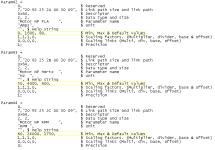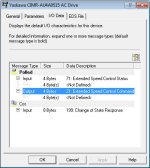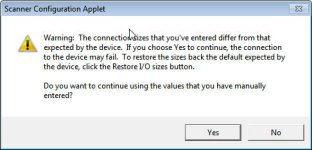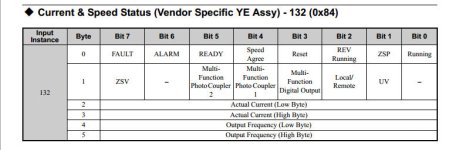AutomationTechBrian
Lifetime Supporting Member
I've been struggling with adding a Yaskawa drive to an existing DeviceNet network. I installed a new Yaskawa drive and programmed the drive, changing the usual parameters to match the motor and the use.
Then I installed a SI-N3 card, downloaded the EDS sheet from the Yaskawa website and registered the drive and EDS file on the network. (Node 22)
When you click on properties for the drive, you have to choose to either upload from or download to the drive. Well... since I've already programmed the drive, I always choose to upload from the device. This is where the issue comes in.
There are some minor errors that come up that are noted, but that do not stop the uploading... but then a major error stops the upload. I am working with Yaskawa to fix the EDS issue, but I'm now on my 3rd EDS file, and I still have issues. Here is a copy of the errors that currently come up:
**********************
Address 22: An invalid value has been uploaded for Param2. The parameter's default value (as specified in the EDS file will be used.)
Same for Param3
Address 22: Communication Error(0xC) 'Error response recieved: Attribute not supported.', SCIA(0xE, 0xC7, 0x0, 0x66), Param389.
**********************
This is getting frustrating, so I curious if I'm there's another way to make this work.
Here's my question for those with more experience with DeviceNet: Would you keep working with Yaskawa to perfect the EDS file, or would you try *downloading* to the drive, then try reprogramming the parameters. I don't even know if it would work to download... maybe the same errors would come up. I would love to get beyond this problem, but don't want to waste time or make things worse.
Thanks!
Brian
Then I installed a SI-N3 card, downloaded the EDS sheet from the Yaskawa website and registered the drive and EDS file on the network. (Node 22)
When you click on properties for the drive, you have to choose to either upload from or download to the drive. Well... since I've already programmed the drive, I always choose to upload from the device. This is where the issue comes in.
There are some minor errors that come up that are noted, but that do not stop the uploading... but then a major error stops the upload. I am working with Yaskawa to fix the EDS issue, but I'm now on my 3rd EDS file, and I still have issues. Here is a copy of the errors that currently come up:
**********************
Address 22: An invalid value has been uploaded for Param2. The parameter's default value (as specified in the EDS file will be used.)
Same for Param3
Address 22: Communication Error(0xC) 'Error response recieved: Attribute not supported.', SCIA(0xE, 0xC7, 0x0, 0x66), Param389.
**********************
This is getting frustrating, so I curious if I'm there's another way to make this work.
Here's my question for those with more experience with DeviceNet: Would you keep working with Yaskawa to perfect the EDS file, or would you try *downloading* to the drive, then try reprogramming the parameters. I don't even know if it would work to download... maybe the same errors would come up. I would love to get beyond this problem, but don't want to waste time or make things worse.
Thanks!
Brian