On a Panelview Plus 7 i would like to setup a momentary push button, but i need it to only be 'pressable' when certain other conditions are met. I would prefer to not just put an indicator box on the screen the same size and such as the momentary push button, and then lay a momentary push button over it by making it 'visible' when said conditions are met. but thats the only thing i can think of to accomplish my task. any other ways i may be missing? Thanks.
You are using an out of date browser. It may not display this or other websites correctly.
You should upgrade or use an alternative browser.
You should upgrade or use an alternative browser.
Panelview Plus push button 'greyed out'
- Thread starter JZerb
- Start date
dmroeder
Lifetime Supporting Member
FactoryTalk View Studio ME doesn't offer a way to "disable" a button, so you are left with placing something that looks like a grayed out button under your real button, then making the button invisible when it cannot be pressed.
Assign your conditional bit to the Indicator Connection. Set State 0 to gray and it's caption to My Button Not Active. Set State 1 to blue and it's caption to My Button Active.
Then Series your conditional bit and your button's connection bit in the PLC to achieve your locked out condition.
Then Series your conditional bit and your button's connection bit in the PLC to achieve your locked out condition.
Assign your conditional bit to the Indicator Connection. Set State 0 to gray and it's caption to My Button Not Active. Set State 1 to blue and it's caption to My Button Active.
Then Series your conditional bit and your button's connection bit in the PLC to achieve your locked out condition.
i could be wrong, but i think my issue with the above method would be that i would like to have a light green colored push button when that operation is available on the HMI. then once the button is pressed it now becomes a bright green, indicating to the user that they are indeed pressing that button. So States 0 and 1 are now used up for that functionality. Which is why i ended up having to do the greyed out button underlay with a shape and a text box as mentioned above.
chopin
Member
I make the "grayed out" button visible at all times, and I change the visibility as needed to the real button on top. Never had any issues doing it that way.
I usually do it the same way and so far had no problems.
No problem.
I was just giving you an additional option since you stated you did not like to stack objects. I use visibility myself to lock out buttons and the non-working duplicate object I turn into wallpaper. That way it's not an issue when editing the screen in studio and I only have to use the visibility expression on the working object.
But, FYI the Highlight color will indicate to the operator when the button is pressed.

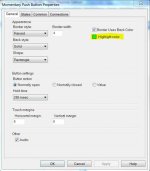
I was just giving you an additional option since you stated you did not like to stack objects. I use visibility myself to lock out buttons and the non-working duplicate object I turn into wallpaper. That way it's not an issue when editing the screen in studio and I only have to use the visibility expression on the working object.
But, FYI the Highlight color will indicate to the operator when the button is pressed.

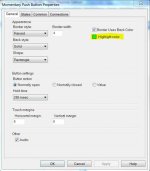
No problem.
I was just giving you an additional option since you stated you did not like to stack objects. I use visibility myself to lock out buttons and the non-working duplicate object I turn into wallpaper. That way it's not an issue when editing the screen in studio and I only have to use the visibility expression on the working object.
But, FYI the Highlight color will indicate to the operator when the button is pressed.
View attachment 47806
View attachment 47807
See. I figured there was something like that but I guess I wasn’t looking in the right place. I used something like that in CCW on Panelview 800s but like I said I just couldn’t seem to find that in FTVS. Thanks, your method mentioned above makes much more sense now
My chosen technique has always been to make a multistate indicator that shows your "disabled" and "enabled" states, then just drop a button on top of it with transparent background and no border. Add your visibility animation to the button. When the PLC state makes the button "visible", it won't obstruct the indicator or change the screen's appearance, but will basically make the indicator into a button.
My chosen technique has always been to make a multistate indicator that shows your "disabled" and "enabled" states, then just drop a button on top of it with transparent background and no border. Add your visibility animation to the button. When the PLC state makes the button "visible", it won't obstruct the indicator or change the screen's appearance, but will basically make the indicator into a button.
Interesting take on this scenario. I may give that a go next time.
Similar Topics
The application looks fine in the test run at the development node(my computer), but when transfer to the Panel View I can see some of the labels...
- Replies
- 3
- Views
- 4,755
Hi Everyone,
Currently we have three plants running with Controllogix PLCs (L72, L73, L74). In each of these plants we have 2 FTView SE...
- Replies
- 0
- Views
- 42
Hello All!
Ok, we got a Work cell from a Integrator that is sending saved scanning data from the PLC to HMI (Panel View Plus) when I look at this...
- Replies
- 3
- Views
- 69
Hello everyone. This is more of an HMI issue. I have a new PanelView Plus 7 Series B. I am using the alarm list object to display the fault...
- Replies
- 0
- Views
- 87
Hello,
I made a change in alarm setup in factory view studio, where I changed a alarm message text. After that I made a run application and...
- Replies
- 0
- Views
- 124



