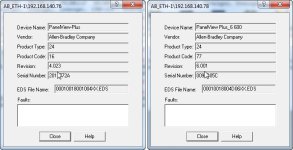JJH
Member
I’ve got a quick question regarding programs that get loaded onto the PanelView Plus products.
Let’s say I download a Runtime app from a PanelView, convert it into an .apa, and then need to recompile it into a Runtime app and downloaded it back to the HMI.
Is there anyway, either through the PanelView or the program which I converted, to find out what its particular software compile version is? I’m trying to figure this out to put into a quick guide for myself and the company field service technicians to avoid the pitfall of accidentally compiling a program with the wrong version.
Any advice from the group is much appreciated!
Let’s say I download a Runtime app from a PanelView, convert it into an .apa, and then need to recompile it into a Runtime app and downloaded it back to the HMI.
Is there anyway, either through the PanelView or the program which I converted, to find out what its particular software compile version is? I’m trying to figure this out to put into a quick guide for myself and the company field service technicians to avoid the pitfall of accidentally compiling a program with the wrong version.
Any advice from the group is much appreciated!