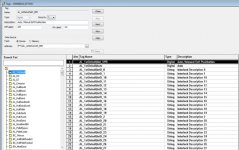colemaj1
Lifetime Supporting Member
Hi, I'm fairly new to PLC programming. I want to create an HMI tag in FTV from a tag that's in my RSLogix 5000 project.
I am working on an existing project programmed by another programmer. He uses HMI tags to connect to elements on face plates. For example, when a motor is clicked on the HMI, the touch action displays the faceplate with a 'Display <faceplate name> /P<HMI Tag Name>' command.
The tags he uses for motors are a user defined type 'mtr' that contains about 30 different data types used for controlling motors or displaying info about it.
I can see where he's imported existing motors into FTV by looking at the HMI Tag list. Each motor tag has it's own folder. In the folder for that tag is all the HMI tags corresponding to each of the 30 or so data types for the motor tag.
I am trying to add a new motor. I've added the tag in Logix, and added the motor in FTV on a display. Now, I need to import the tag I created in RSLogix into FTV, so I can open the faceplate properly. This is where I get stuck. What's the easiest way to import a single tag, and have all the sub-datatypes populated as HMI tags? I'm pretty sure he's not adding all 30 tags for the motor manually.
Proc is 1756-L75.
RSLogix is online. v20.12
FTV and RSLogix is on the same PC
FTV is v8.1
Thanks in advance!
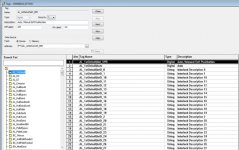
I am working on an existing project programmed by another programmer. He uses HMI tags to connect to elements on face plates. For example, when a motor is clicked on the HMI, the touch action displays the faceplate with a 'Display <faceplate name> /P<HMI Tag Name>' command.
The tags he uses for motors are a user defined type 'mtr' that contains about 30 different data types used for controlling motors or displaying info about it.
I can see where he's imported existing motors into FTV by looking at the HMI Tag list. Each motor tag has it's own folder. In the folder for that tag is all the HMI tags corresponding to each of the 30 or so data types for the motor tag.
I am trying to add a new motor. I've added the tag in Logix, and added the motor in FTV on a display. Now, I need to import the tag I created in RSLogix into FTV, so I can open the faceplate properly. This is where I get stuck. What's the easiest way to import a single tag, and have all the sub-datatypes populated as HMI tags? I'm pretty sure he's not adding all 30 tags for the motor manually.
Proc is 1756-L75.
RSLogix is online. v20.12
FTV and RSLogix is on the same PC
FTV is v8.1
Thanks in advance!