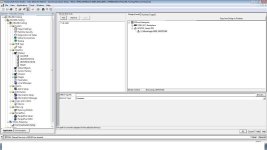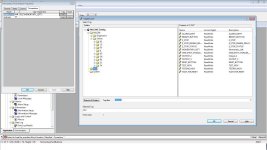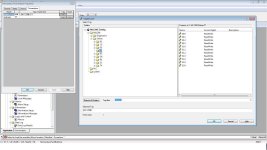so im trying to test something with a PLC attached to my laptop thats mounted on a board with some lights and switches, but im having no luck and im hoping to be pointed in the right direction.
what ive done.
Opened RSlinx classic, connected to the PLC
Opened RSLogix500 and downloaded the ladder into the PLC
Closed RSLinx
Opened FTVS, went to RSLinx Enterprise-->Communication Setup
-Device shortcuts, Add, used name ML1200
-Design (Local) tab, right clicked on the RSLinx Enterprise at the top, add driver. added a Serial-DF1 driver. The Micrologix 1200 shows up in the tree. I click on that to highlight it, click on the ML1200 name over to the left in the Device Shortcuts list hit Apply, and all is well.
In FTVS i open up the HMI Tags menu, Create a folder named PLC, go to the DB Browser, use the RSLinx name of the device ML1200 to import tags into the PLC folder and then close the Tags window.\
Go to Displays, open up the MAIN display and proceed to put a Maintained Push Button on it. go into that push buttons properties and in the Value level click on Tag, the Tag Browser pops up and i navigate my way to the PLC folder from the previous step and see all of my tags that were imported from the .RSS file. i then tie the Push Button to an input tag on the PLC that when good will turn a light on.
Go to Test Display, and no dice. The light does no turn on. I could have sworn ive gotten this to work before, but watching the same videos that made me successful the first time havent gotten me there this time so hopefully someone can shed some light on what im doing wrong here.
what ive done.
Opened RSlinx classic, connected to the PLC
Opened RSLogix500 and downloaded the ladder into the PLC
Closed RSLinx
Opened FTVS, went to RSLinx Enterprise-->Communication Setup
-Device shortcuts, Add, used name ML1200
-Design (Local) tab, right clicked on the RSLinx Enterprise at the top, add driver. added a Serial-DF1 driver. The Micrologix 1200 shows up in the tree. I click on that to highlight it, click on the ML1200 name over to the left in the Device Shortcuts list hit Apply, and all is well.
In FTVS i open up the HMI Tags menu, Create a folder named PLC, go to the DB Browser, use the RSLinx name of the device ML1200 to import tags into the PLC folder and then close the Tags window.\
Go to Displays, open up the MAIN display and proceed to put a Maintained Push Button on it. go into that push buttons properties and in the Value level click on Tag, the Tag Browser pops up and i navigate my way to the PLC folder from the previous step and see all of my tags that were imported from the .RSS file. i then tie the Push Button to an input tag on the PLC that when good will turn a light on.
Go to Test Display, and no dice. The light does no turn on. I could have sworn ive gotten this to work before, but watching the same videos that made me successful the first time havent gotten me there this time so hopefully someone can shed some light on what im doing wrong here.