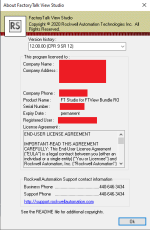Hello everyone,
I am having a problem with conversion from RSView32 to FT View SE Local project on version 12.00 (CPR 9 SR 12).
Firstly, I have converted the project from RSView32 to FT View 6.1 using the Tag database legacy conversion tool and everything worked fine except for alarms. The ActiveX problem showed up in every version i have tried from 6.1 to 12.00. Then I have used the Alarm migration tool with hope to solve problems in a newer versions (10.00+).
Unfortunately, I was not able to find any helpful information on the internet as of how to solve this issue properly so I am asking you instead. The ActiveX folders are on old PC with Windows XP installed and I am tasked to run the HMI project on Windows 10 PC to improve security. Is there any way to move the ActiveX files/folders to new PC to enable alarms in my HMI project? If so, where do I find them?
Also we have a license for FT View SE, but title of the application shows “Demo Mode”. But everything (except for alarms thanks to ActiveX) works fine.


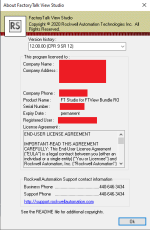
I am having a problem with conversion from RSView32 to FT View SE Local project on version 12.00 (CPR 9 SR 12).
Firstly, I have converted the project from RSView32 to FT View 6.1 using the Tag database legacy conversion tool and everything worked fine except for alarms. The ActiveX problem showed up in every version i have tried from 6.1 to 12.00. Then I have used the Alarm migration tool with hope to solve problems in a newer versions (10.00+).
Unfortunately, I was not able to find any helpful information on the internet as of how to solve this issue properly so I am asking you instead. The ActiveX folders are on old PC with Windows XP installed and I am tasked to run the HMI project on Windows 10 PC to improve security. Is there any way to move the ActiveX files/folders to new PC to enable alarms in my HMI project? If so, where do I find them?
Also we have a license for FT View SE, but title of the application shows “Demo Mode”. But everything (except for alarms thanks to ActiveX) works fine.