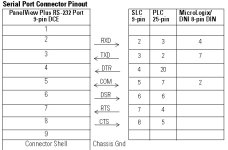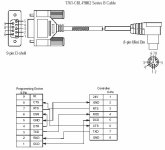As Ken pointed out, there are many ways to setup comms between these two devices and a PC. This is another one that I use.
Note: I
do not require being able to connect the PC to the PV+600 and the controller at the same time. This method keeps the necessary hardware, cabling, etc. to a minimum. If you
do require a connection to both at the same time, then
do not follow this option.
Also my configuration is between a PV+600 and CompactLogix controller, but I have a solution for your setup.
I only connect PV+600's to the controller, nothing else. Having an Ethernet port on the CompactLogix to connect the PC to gets us around this problem anyway.
All of our PV+600(non Ethernet) are connected to CompactLogix 1769-L32's on the 9pin port. We make up our own cables to link these as lenghts between terminals and controllers can vary. The attached jpg "PV+600 to PLC pinout" maps the pins on the PV+600 9pin serial port to the pins on a 9pin, 25pin or 8pin port on an AB controller. Our 9pin-9pin cable is easier make up as these plugs are more easily available. The 8pin mini-DIN plugs are not so easy find, at least not in our neck of the woods.
The proper cables for a PV+600 9pin to a ML1200 8pin mini-DIN are the 2711-NC21(5mtr) or -NC22(15mtr). If you have one of those it's a straight forward connection.
If you don't and your ok with making a cable up:
The diagram also shows you the pinout required for a PV+600 9pin - ML1200 8pin mini-DIN direct connection cable. What I would do in your situation is, if you have a spare 1761-CBL-PM02 as a test cable, cut the 9pin end off. Use the second jpg attached "1761-CBL-PM02 pinout" to identify the pin numbers and positions on the 8pin mini-DIN end. Use a multimeter to bell out which cores at the cut end are coming from pins 2,4 and 7. Use the first jpg again to connect cores 2,4 and 7 from the 8pin mini-DIN to pins 5, 2 and 3 respectively on a new 9pin
female serial plug. These cables can be up to 50ft long. If you needed a longer lenght than the PM02(2mtr), you could get a PM05 or PM10. Make sure the unused cores are insulated from each other and the 9pin plug.
You can use DF1 or DH485 with this cable.
I have not attempted this cable before, it's just what I would try in your case, as we have spare PM02s.
I cannot guarantee it will work, but it should.
Then, if you haven't already suceeded, continue to follow Ken's instructions in post #2 option #3 to setup the FTVS applications driver to communicate with the controller.
To load the *.MER application files into the terminal I always use a USB flash drive. Yes I know there can be issues finding a USB flash drive that works, but I have one. I also use it to upgrade the firmware. Note: On the PV+600, any firmware below FRN 4 does not recognise USB flash drives. You have a CF card working so that's ok too. We have one for backup in case USB fails.
You can do as others have pointed out and find your PV's current FRN, create your MER at that FRN and reload it.
I prefer to keep the PV's firmware updated to the latest available. If you want to do this you can use the Firmware Upgrade Wizard(FUW) to create a firmware upgrade using your CF card or a USB flash drive. Backup/remove any existing application files from the PV first. You can open FUW from the default location: "Start\Rockwell Software\RSView Enterprise\Firmware Upgrade Wizard". In there you select the firmware upgrade file from the default location: "C:\Program Files\Rockwell Software\RSView Enterprise\FUPs". If you don't have it, download it from:
http://compatibility.rockwellautoma...ds.aspx?crumb=112&toggleState=&versions=51522
Select the revision that is compatible with your version of FTVS and save it to the "FUPs" folder as above.
In FUW choose the destination storage device for the upgrade files, your CF card. Store files in the root of the CF card. With the PV powered off, insert CF card and power up. It should start the upgrade automatically. When finished, reload your MER using the CF card again and there should be no version incompatibility issue.
Just some more options, go with whatever your comfortable with.
G.