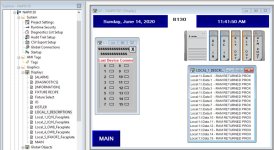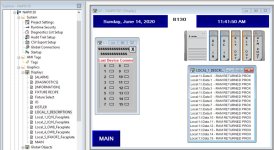asmaint2
Supporting Member
I have a view ME version 11 application where I am trying to utilize the faceplates for my 1769 I?O. I have everything working for the faceplates. I have a display with the Go To gfx for all the I/O. Each faceplate pops up on the left of the screen. I wanted to have the descriptions appear on the right side of the screen dependent upon which faceplate was on top. I created another display that would appear on top and in the correct position for the first input card. Not sure the best way to approach this, try to call different displays for each card or can I can automatically change the text of one text box based on the faceplate?? I have made many I/O status screens without faceplates, just trying to learn how to do it this way and looking for suggestions. I would appreciate any advice.