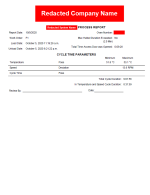I have a customer who has 20 of our systems using PanelView Plus 7 Performance Series A terminals. With how hard it is to find printer nowadays that still works with the old Windows CE 6.0 printer drivers, our customer would like to find a solution to using newer printers with the older PanelViews. With the Series B terminals using only IPP compatible printers, this also adds an extra printer to the mix- one printer for Series A PV's and one printer for Series B PV's.
Does anyone know of existing Raspberry Pi software that would allow the Pi to act as an older printer then translate and re-transmit the print data to a newer printer?
Does anyone know of existing Raspberry Pi software that would allow the Pi to act as an older printer then translate and re-transmit the print data to a newer printer?