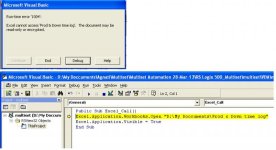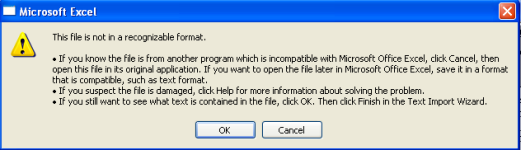Opening of Data log Excel file during RS view project running.
- Thread starter AB2005
- Start date
Similar Topics
I have an Allen Bradley temperature switch that I am trying to use in studio 5000. I am getting the message "Unable to interpret the IODD file"...
Very similar issue as the last post I had here with communicating our Linux Gateway to an AB CompactLogix controller. I have assigned a gateway...
Hi All,
I am trying to program some new Versamax micro PLCs through PAC using some programs saved in our archive however whenever i go to import...
Hello, I have a CNG compressor that is run by a PLC. I tried to get team viewer on it to be able to view it remotely, I accidently disabled the...
Hi All, I've been pulling my hair out trying to fix this for a few days and need some advice.
I have V19.01, v20.05, V21, V24, V30, V31, V32...