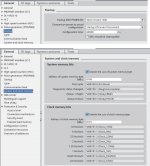You are using an out of date browser. It may not display this or other websites correctly.
You should upgrade or use an alternative browser.
You should upgrade or use an alternative browser.
Siemens S7/TIA v16: What colour should RUN/STOP light be?
- Thread starter Mas01
- Start date
BryanG
Member
Green. Not failed, just not running.
From the manual:
Status LEDs on a CPU
The CPU provides the following status indicators:
● STOP/RUN
– Solid yellow indicates STOP mode
– Solid green indicates RUN mode
– Flashing (alternating green and yellow) indicates that the CPU is in the STARTUP
operating state
● ERROR
– Flashing red indicates an error, such as an internal error in the CPU, an error with the
memory card, or a configuration error (mismatched modules)
– Flashing red for three seconds indicates an error that is not ongoing. An example is if
the real time clock (RTC) resets to the default time due to a power loss.
– Defective state:
- Solid red indicates defective hardware
- All LEDs flash if the firmware detects a defect
● MAINT (Maintenance) flashes whenever you insert a memory card. The CPU then
changes to STOP mode. After the CPU has changed to STOP mode, perform one of the
following functions to initiate the evaluation of the memory card:
– Change the CPU to RUN mode
– Perform a memory reset (MRES)
– Power-cycle the CPU
You can also use the LED instruction (Page 438) to determine the status of the LEDs.
From the manual:
Status LEDs on a CPU
The CPU provides the following status indicators:
● STOP/RUN
– Solid yellow indicates STOP mode
– Solid green indicates RUN mode
– Flashing (alternating green and yellow) indicates that the CPU is in the STARTUP
operating state
● ERROR
– Flashing red indicates an error, such as an internal error in the CPU, an error with the
memory card, or a configuration error (mismatched modules)
– Flashing red for three seconds indicates an error that is not ongoing. An example is if
the real time clock (RTC) resets to the default time due to a power loss.
– Defective state:
- Solid red indicates defective hardware
- All LEDs flash if the firmware detects a defect
● MAINT (Maintenance) flashes whenever you insert a memory card. The CPU then
changes to STOP mode. After the CPU has changed to STOP mode, perform one of the
following functions to initiate the evaluation of the memory card:
– Change the CPU to RUN mode
– Perform a memory reset (MRES)
– Power-cycle the CPU
You can also use the LED instruction (Page 438) to determine the status of the LEDs.
Mas01
Member
Green. Not failed, just not running.
From the manual:
Status LEDs on a CPU
The CPU provides the following status indicators:
● STOP/RUN
– Solid yellow indicates STOP mode
– Solid green indicates RUN mode
– Flashing (alternating green and yellow) indicates that the CPU is in the STARTUP
operating state
● ERROR
– Flashing red indicates an error, such as an internal error in the CPU, an error with the
memory card, or a configuration error (mismatched modules)
– Flashing red for three seconds indicates an error that is not ongoing. An example is if
the real time clock (RTC) resets to the default time due to a power loss.
– Defective state:
- Solid red indicates defective hardware
- All LEDs flash if the firmware detects a defect
● MAINT (Maintenance) flashes whenever you insert a memory card. The CPU then
changes to STOP mode. After the CPU has changed to STOP mode, perform one of the
following functions to initiate the evaluation of the memory card:
– Change the CPU to RUN mode
– Perform a memory reset (MRES)
– Power-cycle the CPU
You can also use the LED instruction (Page 438) to determine the status of the LEDs.
Cheers again @bryanG much appreciated.
I've spent so long only ever working on Mitsubishi Q-series that S7 is a big learning curve. Thanks
Mas01
Member
P.s. I've not created any ladder code yet so no surprise it's in STOP mode, cheers.
P.s. I've not created any ladder code yet so no surprise it's in STOP mode, cheers.
Siemens will stay on Run even without any code.
If it stops then there is some errors which you should look from diagnostic buffer view.
There is error blocks which makes PLC to stay on Run on errors but you need select and download thes error blocks seperatly to program.
Mas01
Member
Siemens will stay on Run even without any code.
If it stops then there is some errors which you should look from diagnostic buffer view.
Thanks , but if there's an error, then why isn't the ERROR light on?
Last edited:
You should look from diagnostic buffer. It is hard to say without logs if it is error or only stop.
If you have downloaded hardware and selected run it should stay on run.
https://theautomationblog.com/s7-1200-going-online-run-mode-led-cpu-status/
If you have downloaded hardware and selected run it should stay on run.
https://theautomationblog.com/s7-1200-going-online-run-mode-led-cpu-status/
Mas01
Member
You should look from diagnostic buffer. It is hard to say without logs if it is error or only stop.
If you have downloaded hardware and selected run it should stay on run.
https://theautomationblog.com/s7-1200-going-online-run-mode-led-cpu-status/
Ah okay, thanks for the link!...I have only partially created a project. haven't got as far as selecting "Go online". This would explain why it is STOP at the moment.
Ah okay, thanks for the link!...I have only partially created a project. haven't got as far as selecting "Go online". This would explain why it is STOP at the moment.
Yes. Don't worry about it until you've got a program downloaded.
ALSO, when it comes time to download to the PLC, make sure you aren't online first.
A TIA limitation is you can't mess with HW (make changes or DL) while you're online with anything in the project. The first download will need to include HW (device config) and SW (blocks), so make sure you're offline. HW downloads will always stop the PLC.
Later on as you're tweaking the code and making changes, you can download small SW changes to the PLC while online and have it remain in run.
Yes. Don't worry about it until you've got a program downloaded.
ALSO, when it comes time to download to the PLC, make sure you aren't online first.
A TIA limitation is you can't mess with HW (make changes or DL) while you're online with anything in the project. The first download will need to include HW (device config) and SW (blocks), so make sure you're offline. HW downloads will always stop the PLC.
Later on as you're tweaking the code and making changes, you can download small SW changes to the PLC while online and have it remain in run.
To add to that, you also make sure that you compile prior to download.
Compile all hardware and all software will work well for a first attempt to download the entire project to your PLC (Hardware & Software).
Mas01
Member
@mk42 and @bkottaras... really helpful, cheers.
To add to that, you also make sure that you compile prior to download.
Compile all hardware and all software will work well for a first attempt to download the entire project to your PLC (Hardware & Software).
In theory, it compiles before you download. In practice, never hurts to be sure. Especially since it makes you repeat the "find my PLC" process if it errors out because the compile fails.
For the PLC, the delta compile (compile only changes) is just fine, but sometimes you get errors that take a compile rebuild all to resolve.
For the HMIs, even the help file recommends a compile rebuild all before a download.
BryanG
Member
A couple of more tips is to set how you want the PLC to act after a power up, and to assign memory to System and Clock Memory.
Those startup properties are huge, good call.
The "Warm Restart- Run" shown in the graphic is NOT the default in my experience, but it absolutely should be, especially for 1200s. The default of "warm restart - mode before power off" means that if the PLC goes into stop, it stays in stop when you turn the panel off and on again; which is NOT what people instinctively expect. Also, because 1200's don't have a physical keyswitch, you then need to find a laptop with Portal to get it back into run.
"Startup CPU even if mismatch" is usually a good default for me. I don't want the CPU to stop just because the hardware doesn't match.
the 60000ms startup time means your PLC will wait up to that long before it kicks into run, if there are errors in the system (say, the drives aren't working yet, or an IO rack is missing). This is a huge annoyance during commissioning. I usually take off a 0 and drop it to 6 sec, and then figure out how long the system actually takes to startup once it's close to finished.
Mas01
Member
A couple of more tips is to set how you want the PLC to act after a power up, and to assign memory to System and Clock Memory.
How do I get to this screen? Thanks
Similar Topics
In OB1, I'm monitoring some values (first pic). The values are what I expect.
At the same time, I'm monitoring the same values in the DB where...
- Replies
- 1
- Views
- 651
Siemens S7/TIA v16: "Overwrite if object exists online?" HMI loading message...
Thus far, I've just been ticking this box, just to get the HMI...
- Replies
- 4
- Views
- 769
I'm having a bad day.
Daft question coming up...Anyone know why I can't add anything into this DB?
Add button is greyed-out.
Thanks
- Replies
- 14
- Views
- 1,597
I imported a customised shape into the project, but I don't know how to actually add into on to a specific HMI screen.
Do I use the Graphics menu...
- Replies
- 2
- Views
- 661
Hi
I'm trying to display a value on the HMI.
In monitor mode on the code, I can see that value, but on the HMI , after downloading, it is...
- Replies
- 10
- Views
- 948